When you run out of media, your printer will report a Media Out condition, with the STATUS indicator flashing red; this is part of the normal media usage cycle.
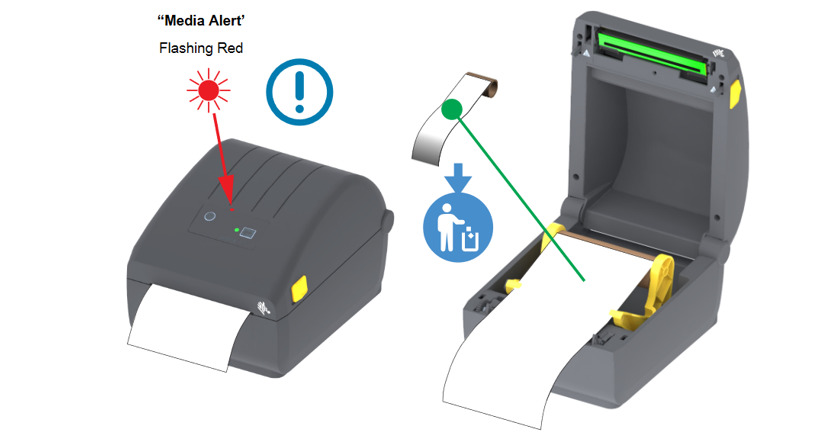
Please Note: These instructions are for the ZD200 Series of Label Printers. Similar instructions are likely used for other models of printers, but be sure to refer to the instruction manual relevant to your printer.
Recovering from a Media Out Condition:
1. Open the printer.
2. Observe that the media is almost or at the end of the roll, with a label missing from the liner.
3. Remove the remaining media and roll core.
4. Insert a new roll of media.
– If you are installing more of the same media, just load the new media and press the FEED (Advance) button once to resume printing.
– If you are loading different media (size, vendor, or different batch), then reloading media followed by a SmartCal is needed to ensure optimal operation.
– Note that media size (length or width) usually requires you to change the programmed media dimensions or the active label format in the printer.
Important: Sometimes a label may be missing in the middle of your roll of labels (not at the end of the media). This will also cause a Media Out condition. To recover, just pull the media past the missing label until the next label is over the platen roller. Close the printer and press the Feed (Advance) button once. The printer will resynchronize the label position and will be ready to resume printing.
